A slow Wi-Fi connection can be a source of frustration, particularly when it interrupts your streaming, gaming, or work. If you’re struggling with sluggish internet speeds, there are several practical steps you can take to enhance your Wi-Fi performance. Here’s how you can optimize your home or office Wi-Fi for faster, more reliable connections.
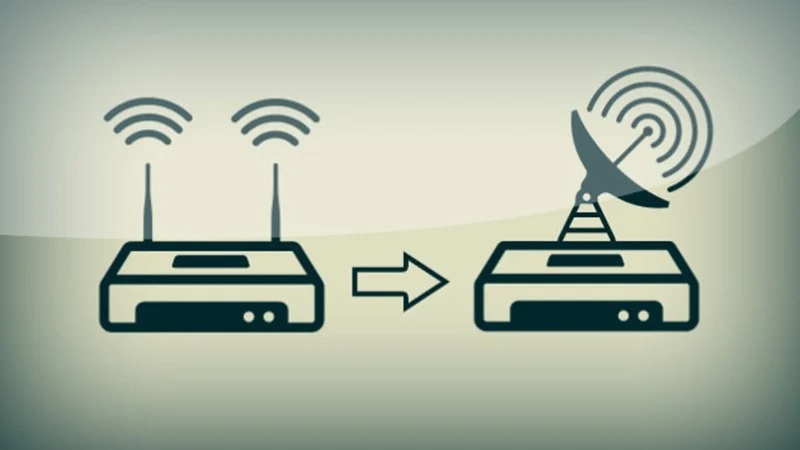
1. Position Your Router Strategically
Place your router in a central location to ensure a more uniform distribution of the Wi-Fi signal. Avoid placing it near metal objects and appliances that emit electromagnetic waves, such as microwaves and cordless phones, as these can interfere with the signal.
2. Update Your Router’s Firmware
Manufacturers often release firmware updates to fix bugs, improve performance, and add new features. Keeping your router updated can enhance stability and speed. Check the manufacturer’s website for guidance on how to update your router.
3. Change the Wi-Fi Channel
Wi-Fi signals can interfere with each other, especially in crowded areas such as apartment complexes. Use a tool like Wi-Fi Analyzer to find a less congested channel and switch to it using your router’s settings.
4. Upgrade Your Router
If your router is several years old, it might not support newer technologies like dual-band Wi-Fi or the latest Wi-Fi standards (e.g., Wi-Fi 6). Upgrading to a modern router can significantly improve your Wi-Fi speed and coverage.
5. Use a Wired Connection
For devices that require stable and fast connections, such as gaming consoles or desktop PCs, consider using a wired Ethernet connection. Wired connections are generally faster and more reliable than Wi-Fi.
6. Limit Bandwidth-Hogging Apps
Some applications, like video streaming services and online games, consume a lot of bandwidth. Manage these applications’ settings to limit their bandwidth usage, or use Quality of Service (QoS) settings on your router to prioritize critical internet traffic.
7. Optimize Your Network Security
Ensure your Wi-Fi network is secure by using WPA3 encryption and a strong password. An open or poorly secured network is vulnerable to unauthorized access, which can slow down your internet speed.
8. Add a Wi-Fi Extender or Mesh System
If your home has dead zones or areas with weak Wi-Fi signals, consider adding a Wi-Fi extender or upgrading to a mesh network system. These devices can expand the coverage and improve the overall performance of your network.
Also Read: Best Internet Service Providers in US
9. Reduce Wireless Interference
Keep your router away from other wireless devices and large metal objects. Devices like Bluetooth speakers, baby monitors, and wireless keyboards can interfere with Wi-Fi signals. Similarly, large metal objects can block or disrupt Wi-Fi waves.
10. Reboot Regularly
Sometimes, all your router needs is a reboot to clear out bugs and improve performance. Rebooting your router on a regular schedule can help maintain a stable and fast internet connection.
Conclusion
Improving your Wi-Fi speed doesn’t necessarily require technical expertise or significant investment. By following these 10 steps, you can optimize your Wi-Fi network for better performance and enjoy faster, more reliable internet connections. Whether you’re working from home, gaming, or streaming, a robust Wi-Fi network is essential for a seamless online experience.